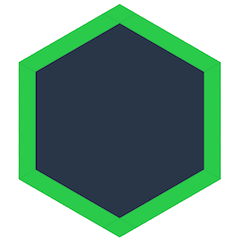Troubleshooting Dat
We've provided some troubleshooting tips based on issues users have seen. Please open an issue or ask us in our chat room if you need help troubleshooting and it is not covered here.
Check Your Version
Knowing the version is really helpful if you run into any bugs, and will help us troubleshoot your issue.
In the Command Line:
dat -v
You should see the Dat semantic version printed, e.g. 13.1.2.
Networking Issues
All Dat transfers happen directly between computers. Dat has various methods for connecting computers but because networking capabilities vary widely we may have issues connecting. Whenever you run a Dat there are several steps to share or download files with peers:
- Discovering other sources
- Connecting to sources
- Sending & Receiving Data
With successful use, Dat will show network counts after connection. If you never see a connection, your network may be restricting discovery or connection. Please try using the dat doctor (see below) between the two computers not connecting. This will help troubleshoot the networks.
Dat Doctor
We've included a tool to identify network issues with Dat, the Dat doctor. The Dat doctor will run two tests:
- Attempt to connect to a public server running Dat.
- Attempt a direct connection between two computers. You will need to run the command on both the computers you are trying to share data between.
In Dat Desktop:
Our desktop Dat doctor is still in progress, currently you can only test connections to our public server (#1).
- View > Toggle Developer Tools
- Help > Doctor
You should see the doctor information printed in the console.
In the Command Line:
Start the doctor by running:
dat doctor
For direct connection tests, the doctor will print out a command to run on the other computer, dat doctor <64-character-string>.
The doctor will run through the key steps in the process of sharing data between computers to help identify the issue.
Known Networking Issues
- Dat may have issues connecting if you are using iptables.
Installation Troubleshooting
To use the Dat command line tool you will need to have node and npm installed. Make sure those are installed correctly before installing Dat. Dat only supports Node versions 4 and above.
node -v
Global Install
The -g option installs Dat globally allowing you to run it as a command.
Make sure you installed with that option.
- If you receive an
EACCESerror, read this guide on fixing npm permissions. - If you receive an
EACCESerror, you may also install dat with sudo:sudo npm install -g dat. - Have other installation issues? Let us know, you can open an issue or ask us in our chat room.
Command Line Debugging
If you are having trouble with a specific command, run with the debug environment variable set to dat (and optionally also dat-node).
This will help us debug any issues:
DEBUG=dat,dat-node dat clone dat://<readKey> dir